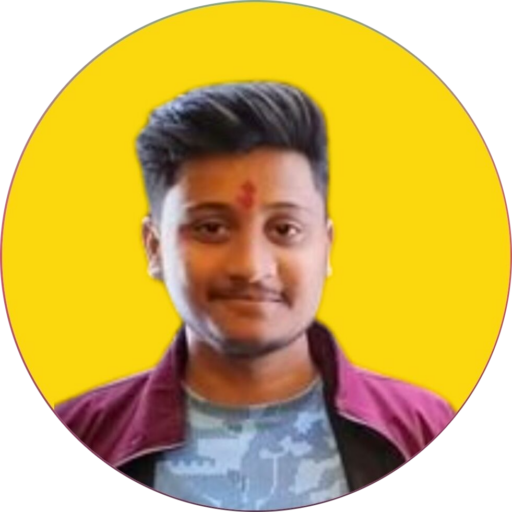Point Your Domain and Host HTML Files
How to Point Domain and Host HTML Website on Remote Server or VPS
Empower your website to reach the world! This comprehensive guide walks you through the steps of pointing your domain name to your remote server/VPS and hosting your HTML website files.
Prerequisites:
- A registered domain name.
- A remote server/VPS with an Apache web server, PHP (optional), and SSH access.
- Basic understanding of command line usage and file management.
- Access to your domain provider’s control panel.
- Login to Your Domain Provider Website
- Navigate to Manage DNS
- Add Following Records:
| Type | Host/Name | Value |
|---|---|---|
| A | @ | Your Remote Server IP |
| A | www | Your Remote Server IP |
| AAAA | @ | Your Remote Server IPv6 |
| AAAA | www | Your Remote Server IPv6 |
- On Local Windows Machine Make Your Project Folder a Zip File using any of the software e.g. winzip
- Open Command Prompt
- Copy Zip File from Local Windows Machine to Linux Remote Server
Syntax:- scp -P Port_number Source_File_Path Destination_Path
Example:- scp -P 22 osmsProject.zip root@216.32.44.12:/var/www- Copied Successfully
- To Access Remote Server via SSH
Syntax:- ssh -p PORT USERNAME@HOSTIP
Example:- ssh -p 22 root@216.32.44.12Note:- Run Below Commands on Your Remote Server Linux Machine or VPS, Not on Your Local Windows Machine
- Go to the Destination Path Where you copied the zip file
Syntax:- cd Destination_Path
Example:- cd /var/www- Run ls command to verify that the zip file is present
ls- Unzip the Copied Zip File
Syntax:- unzip zip_file_name
Example:- unzip osmsProject.zip- Verify that all required softwares are installed
apache2 -v
mysql
php -v- Verify Apache2 is Active and Running
service apache2 status- Verify Web Server Ports are Open and Allowed through Firewall
ufw status verbose- Create Virtual Host File
nano /etc/apache2/sites-available/your_domain.conf- Add Following Code in Virtual Host File
<VirtualHost *:80>
ServerName www.example.com
ServerAdmin contact@example.com
DocumentRoot /var/www/project_folder_name
ErrorLog ${APACHE_LOG_DIR}/error.log
CustomLog ${APACHE_LOG_DIR}/access.log combined
</VirtualHost>- Enable Virtual Host
cd /etc/apache2/sites-available/
a2ensite your_domain.conf- You can Disable Default Virtual Host
cd /etc/apache2/sites-available/
a2dissite 000-default.conf- Restart Apache2
service apache2 restart